Standalone App
In case you are using an unsupported browser, or if you have other specific needs (for example your application is in Electron), you can use the standalone application.
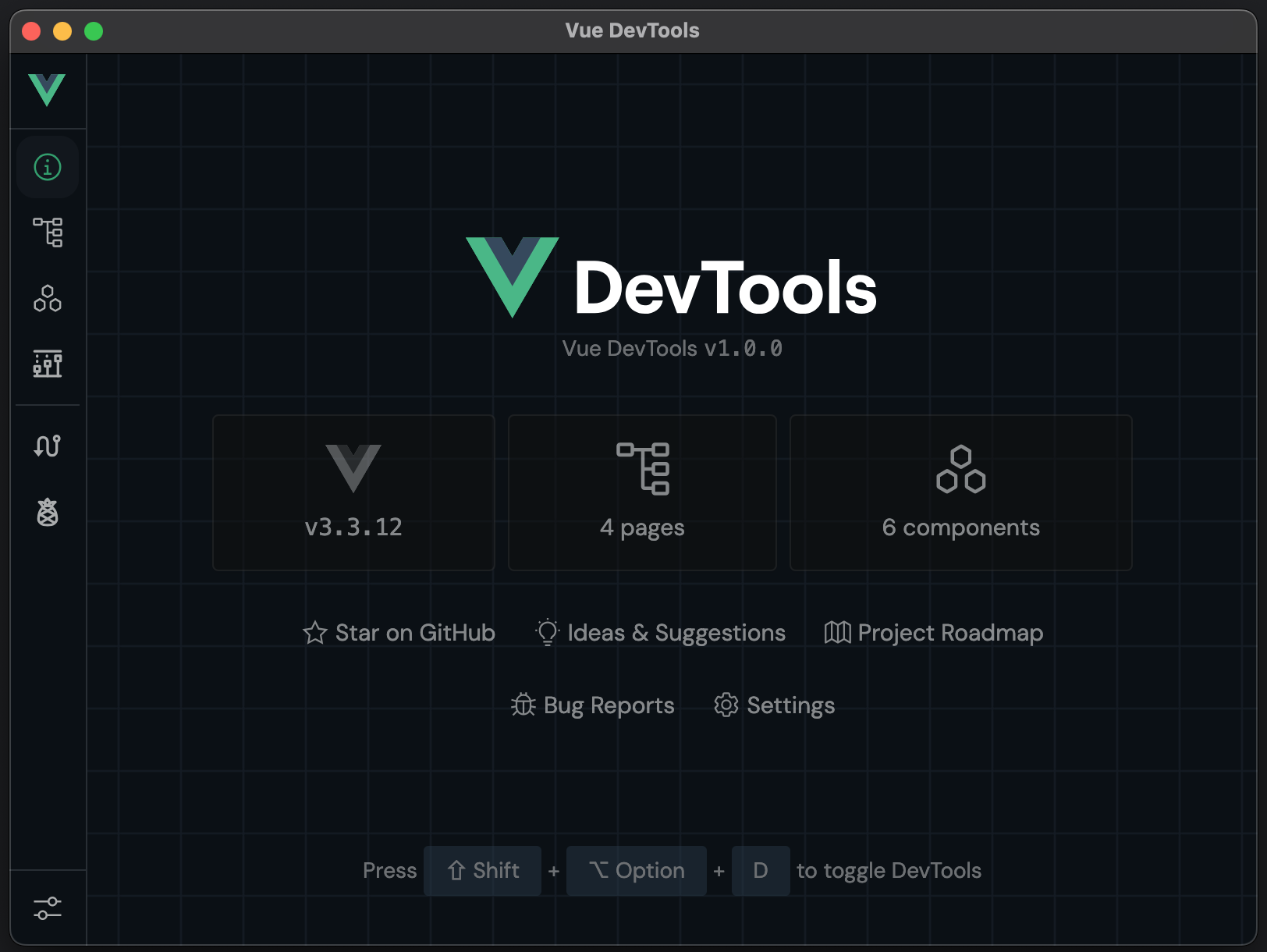
Installation
Install the package globally:
$ npm add -g @vue/devtools$ pnpm add -g @vue/devtools$ yarn global add @vue/devtools$ bun add -g @vue/devtoolsOr locally as project dependency:
$ npm add -D @vue/devtools$ pnpm add -D @vue/devtools$ yarn add -D @vue/devtools$ bun add -D @vue/devtoolsUsage
Using global package
Once you installed the package globally, run:
vue-devtoolsThen add this code to the <head> section of your application HTML file:
<script src="http://localhost:8098"></script>Or if you want to debug your device remotely:
<script>
window.__VUE_DEVTOOLS_HOST__ = '<your-local-ip>' // default: localhost
window.__VUE_DEVTOOLS_PORT__ = '<devtools-port>' // default: 8098
</script>
<script src="http://<your-local-ip>:8098"></script>TIP
<your-local-ip> usually looks like this: 192.168.x.x.
Note
Don't forget to remove it before deploying to production!
Using dependency package
Once you installed the package as project dependency, run:
./node_modules/.bin/vue-devtoolsTIP
You can also use the global vue-devtools to start the app, but you might want to check if the local version matches the global one in this scenario to avoid any incompatibilities.
Then import it directly in your app:
import { devtools } from '@vue/devtools'And connect to host:
if (process.env.NODE_ENV === 'development')
devtools.connect(/* host (the default is "http://localhost"), port (the default is 8090) */)Important
Make sure to invoke devtools connect function before creating Vue App, otherwise it might not work as expected.
host - is an optional argument that tells your application where devtools middleware server is running, if you debug your app on your computer you don't have to set this (the default is http://localhost), but if you want to debug your app on mobile devices, you might want to pass your local IP (e.g. http://192.168.1.12).
port - is an optional argument that tells your application on what port devtools middleware server is running. If you use proxy server, you might want to set it to null so the port won't be added to connection URL.
FAQ
1. How to change port devtools server is running on?
You can change it by setting environment variable before running it:
PORT=8000 vue-devtoolsThen in your app you'll have to set either:
window.__VUE_DEVTOOLS_PORT__ = 8000Or update connect method with new port:
devtools.connect(/ host /, 8000)2. How to remotely inspect page on the server?
For that you can use ngrok proxy. You can download it here.
Once you start vue-devtools run:
ngrok http 8098Then update your host and port accordingly:
devtools.connect('https://example.ngrok.io', null)Make sure to set port to null or false, because ngrok host already proxies to proper port that we defined in the first command.
3. How to inspect page served through HTTPS?
For that you can also use ngrok, as it automatically proxies https requests to http. Take a look at question number 2 for instructions.
4. How to inspect cordova applications?
Make sure that the page under http://your-ip:8098 is returning a javascript code on your device/simulator. If it doesn't - make sure to check your anti-virus or router/firewall settings. If it works - please follow the instructions, and connect to devtools using your IP. For example:
import devtools from '@vue/devtools'
import Vue from 'vue'
// ...
function onDeviceReady() {
devtools.connect('http://192.168.xx.yy') // use your IP
}
if (window.location.protocol === 'file:')
document.addEventListener('deviceready', onDeviceReady, false)
else
onDeviceReady()This will only work on development build of your app.